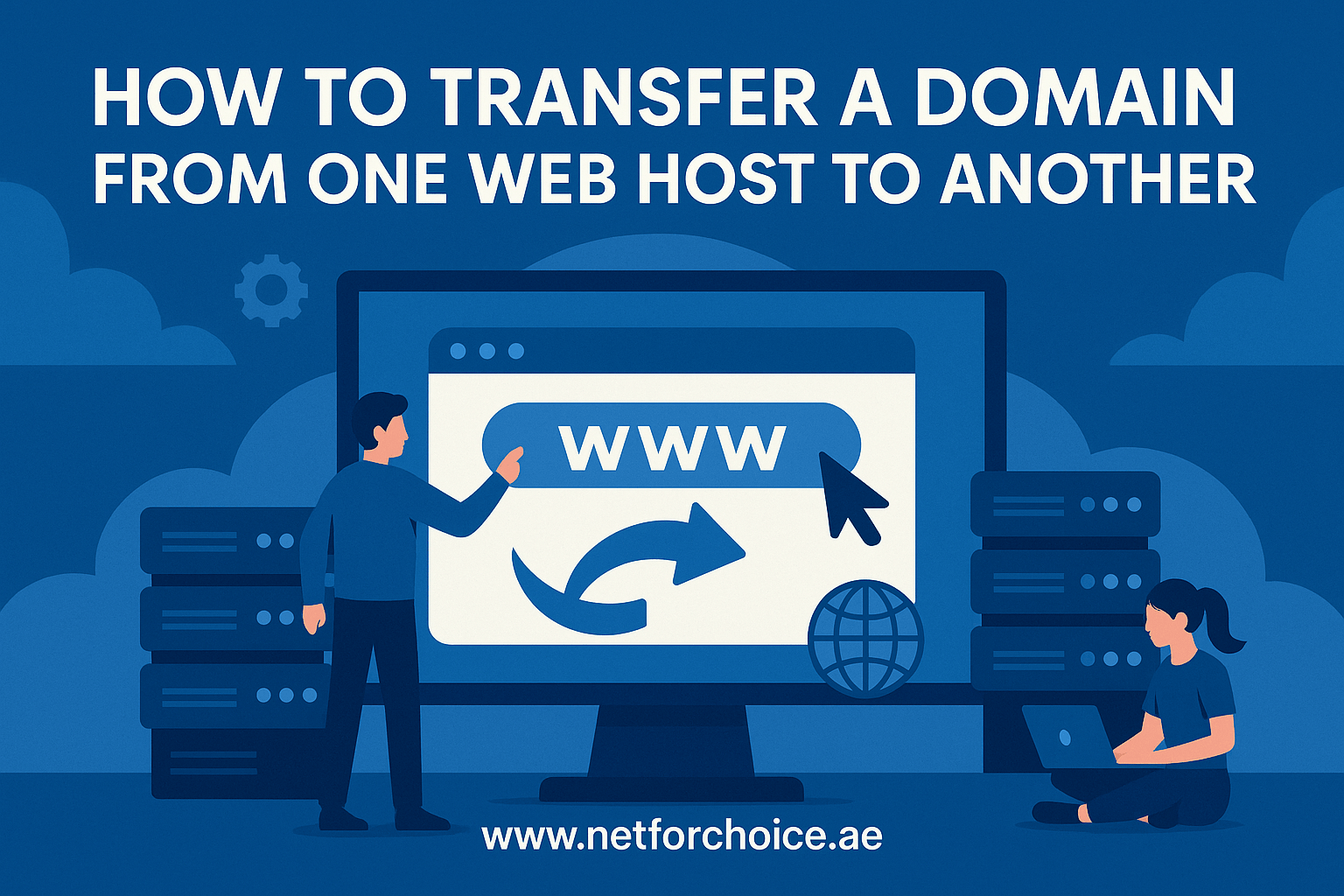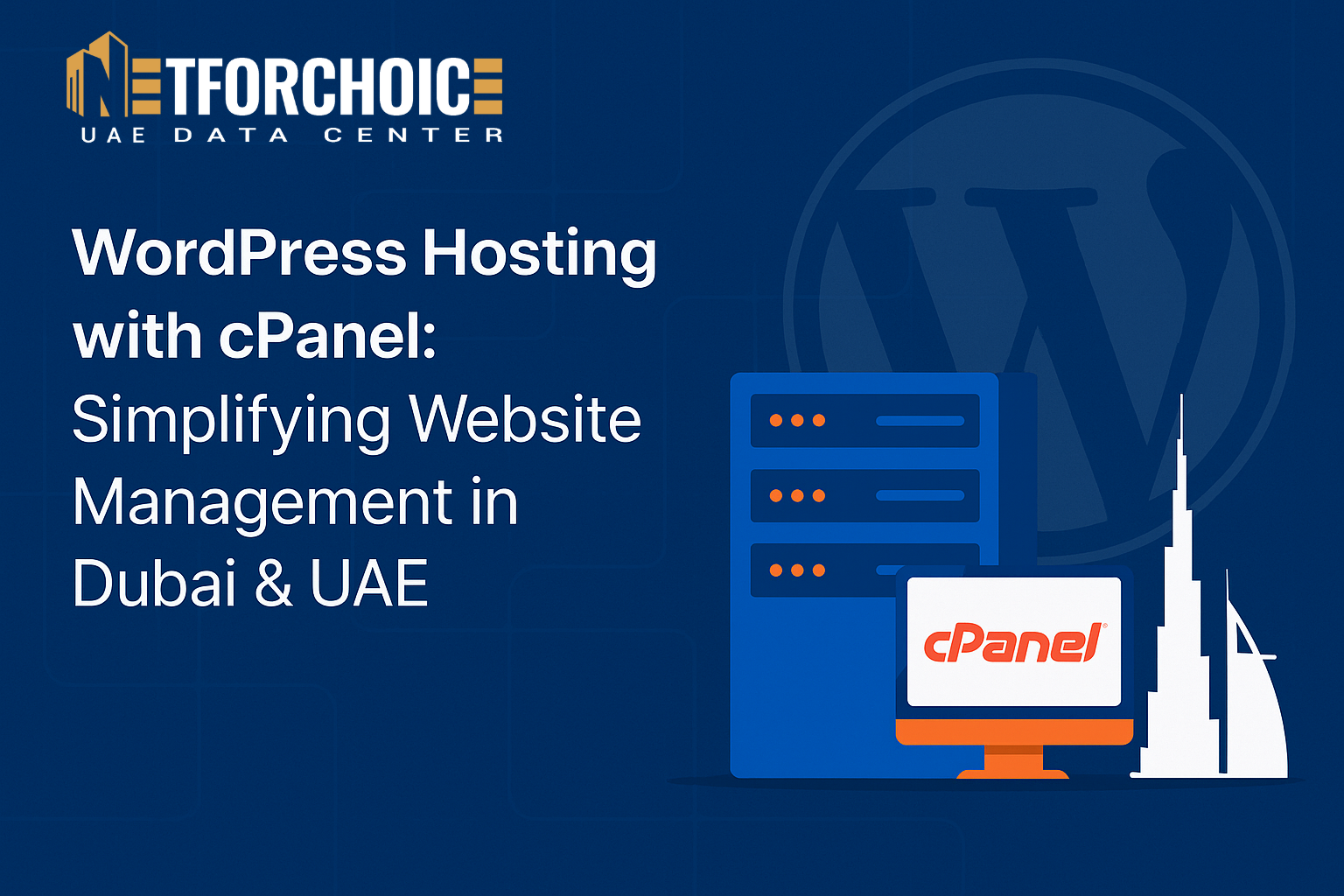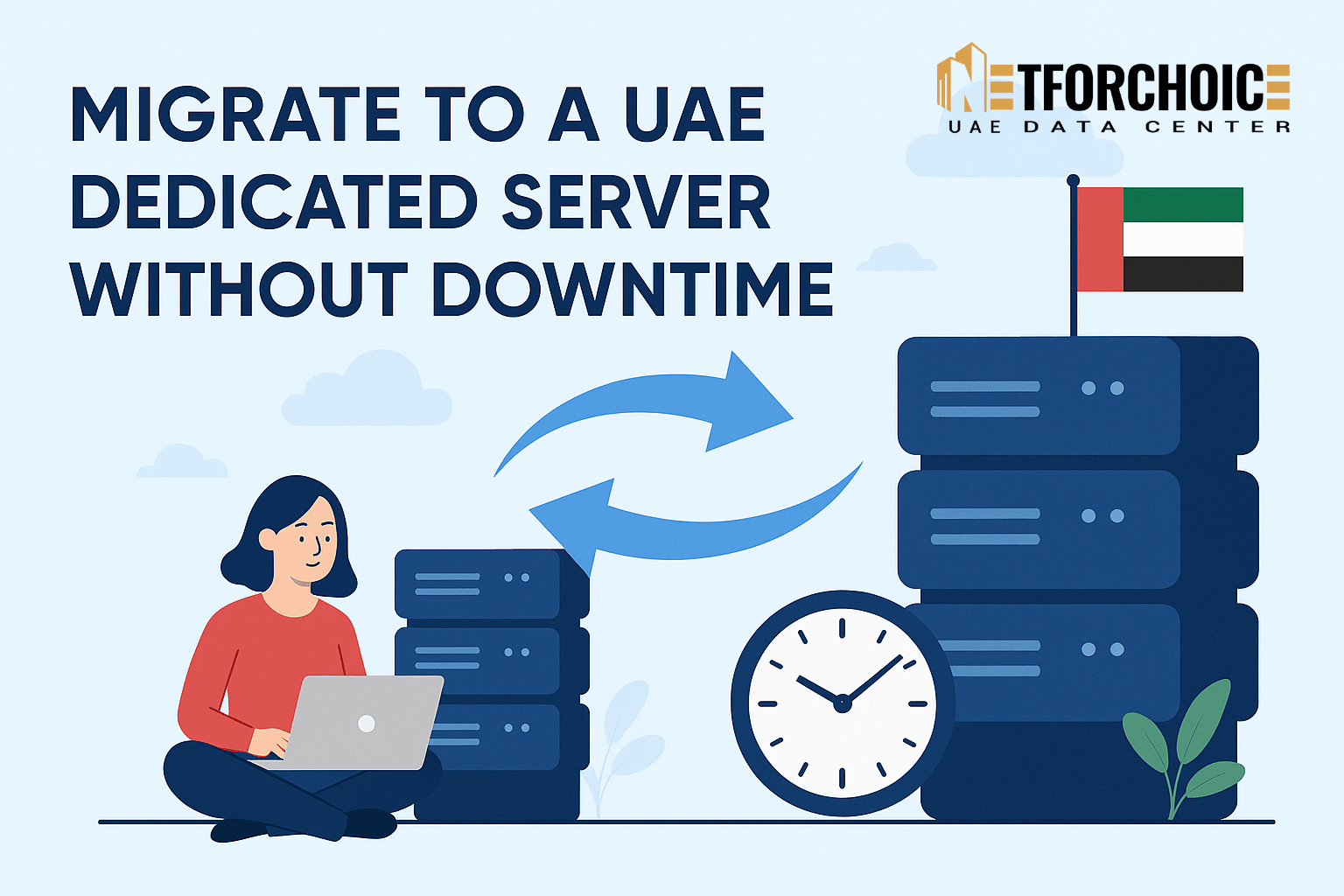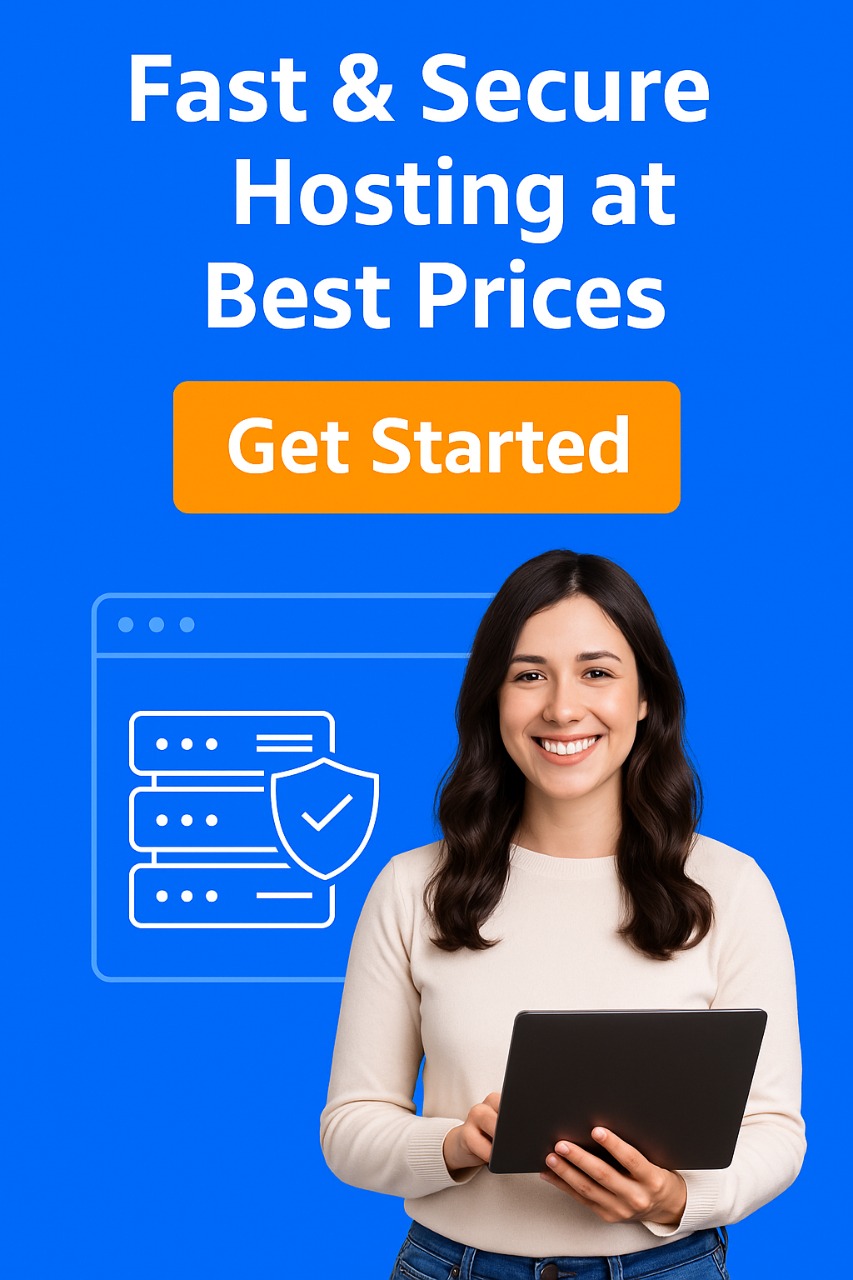How to Solve Memory Access Violation Error in Tally ERP 9 / 7.2
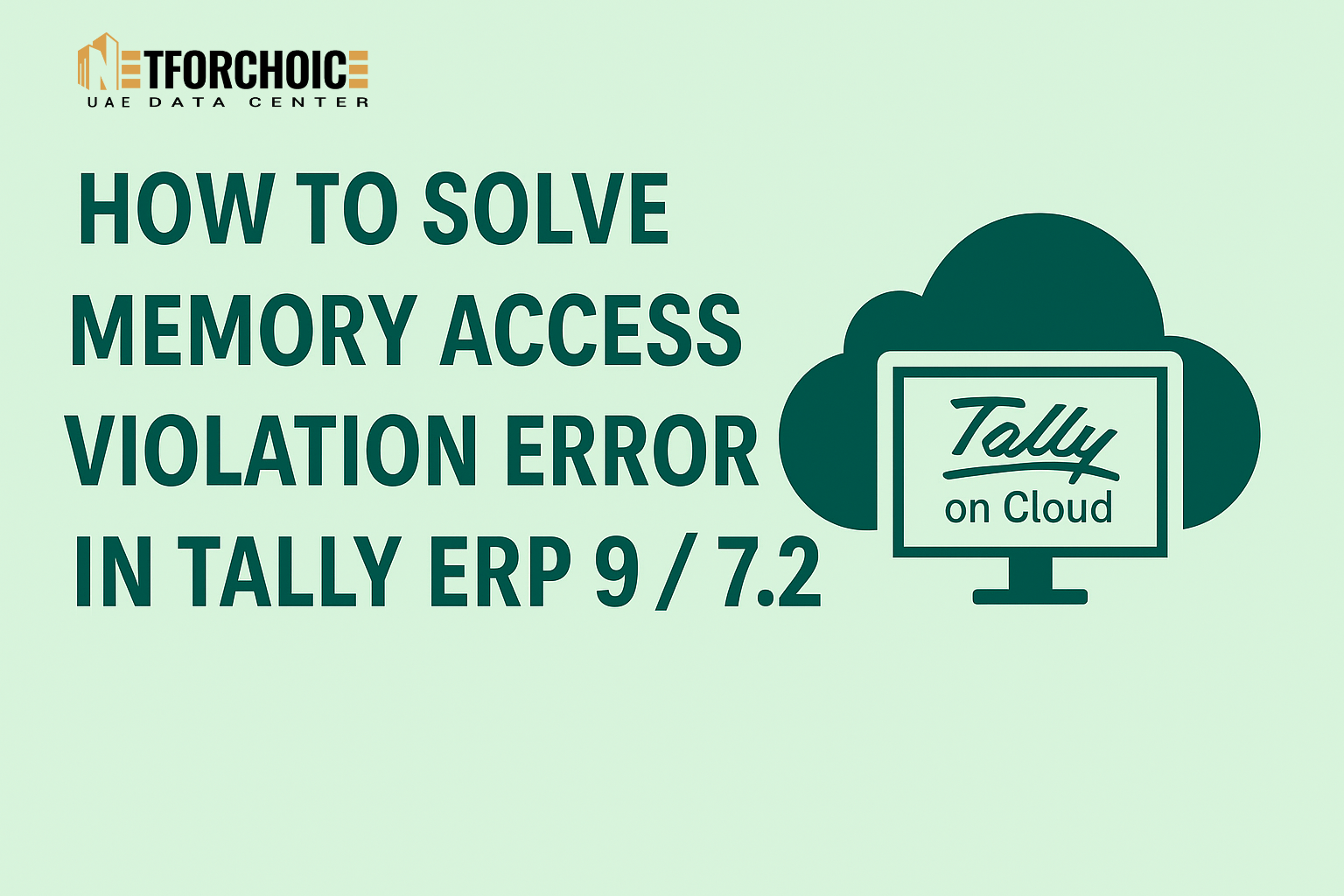
When opening Tally.ERP 9 / TallyPrime or trying to print invoices, Do you get the Internal error Memory Access Violation (MAV error) message.
Are you searching to get the answer to resolve the issue with the Tally internal memory error (software exception c0000005).
Besides, the corruption of the data is also zero, and this is another primary cause of the Tally MAV error. It is now a mainstream technology that is selected by Organizations working with Tally ERP / TallyPrime solution. It gives you various benefits as well as lacks the strain of hardware implementation of the ERP.
But never found the solution?
Rejoice Users! In this we explained the simplest methods that inform you how to fix software exception c0000005 (Memory Access violation) in Tally 9 / 7.2 ERP.
![[Error Software exception c0000005(memory access violation)]](https://netforchoice.ae/blog/wp-content/uploads/2025/08/tally-error.jpg)
[Error Software exception c0000005(memory access violation)]
But Why Memory Access Violation Error !!
You may have encountered the MAV error in case you work with Tally over the long period of time. Most of the time the c0000005 occurs when the program tries to access a memory location that is not there or an illegal memory location.
We can also state that when the program has tried to read data or write data to a memory location which is beyond the process address space.
Corruption in Windows Operating System, Error in Registry, Fragmented files, Redundant program installations are other plenty of reasons.
This situation tends to be disastrous to the users. And brings about subsequent issue in Tally.ERP 9 / 7.2 application.
- Force termination of the program being run because of MAV error code.
- In Tally accounting software, user system crashes and shows memory access violation error most of the time.
- The Windows input and output result turns out to be slow.
- In the system, it begins to freeze the screen.
- Never fret! Several remedies can be applied to resolve the Memory Access Violation error in Tally / TallyPrime .
Though, prior to proceeding, first it is recommended to make a data backup of Tally.
Thereafter, it is recommended that you update your outdated version of Tally software with the new version. Due to the fact that new versions are being introduced with a lot of problem solving patches.
There would be a possibility that Tally error memory access violation can be resolved. Nevertheless, in case the internal error Memory Access Violation persists, then adhere to the following methods since it will inform you how to fix “Tally Memory Access Violation Error”.
Don t forget to backup.
How to Fix Memory Access Violation Tally Error Code?
In this second segment, we will discuss the methods which will resolve the Memory Access Violation problem in the Tally ERP. The same has four major workarounds. They are all enumerated below.
How to Repair Tally MAV Error: 4 Ways-
- Modify the Tally.ini Configuration File
- Disable Auto-load Companies Option
- Remove corrupted printer files
- Screen Resolution Adjustment
- Fix Rupkara Font Compatibility Problem
We will walk through each of the methods step by step to fix internal error c0000005 Memory Access Violation.
Method 1: Open Tally.ini file.
There is a possibility that the files of the company are corrupt and hence the Tally software receives the error.
In that case you have to turn off the company file. In order to disable it, we will need to go to settings that instruct to automatically load a company.
In order to solve it proceed to further steps.
Step 1: Navigate to the software folder in which the Tally has been installed. Within it you will find a file called tally.ini. Unless you know how to do this or where the software folder of Tally resides. Then go to your desktop or where you have put the Tally ERP9 icon.
Right click and a context menu will appear on your desktop.
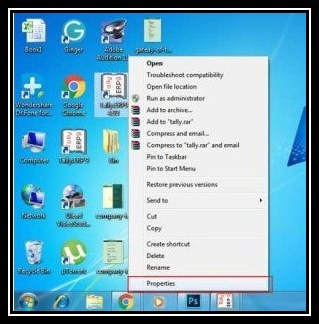
Step 2: Go to Properties.
Step 3: Click on “Open File Location”.
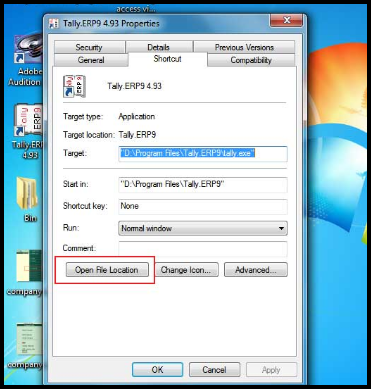
Step 4: Tally.ERP 9 file will open.
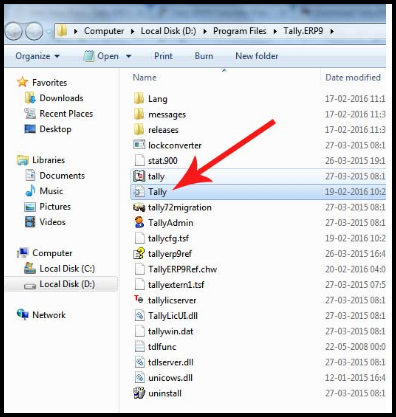
Step 5: Inside the folder you will find a geared wheel-like icon, a notepad file.
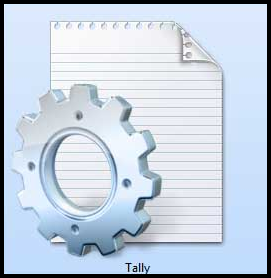
Open it.
Step 6: The line can be found in that file.
Default company=Yes
Change the default company which is yes to No (Default Company= No).
This will prevent the congestion of the companies during startup.
Then Save the file and close Tally software and restart it.
Otherwise, the further steps are to be followed in case this process is not working.
Also Read: Tally for Mac: How to Download & Use Tally ERP 9 on MacBook
Method 2: Disable Auto loading of Companies with F12 Configuration
On numerous occasions, Tally settings has been programmed to automatic loading of companies which consumes a lot of memory.
Therefore we must turn off this feature. In the new Tally.ERP 9 you need to access F12 configuration. In order to address the issue, open the data folder.
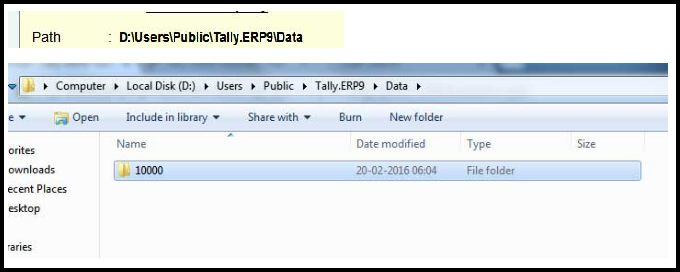
Relocate the data folder to a place outside such as desktop (Data Backup must be done first).
Then proceed with the steps further below.
Step 1: Now install Tally ERP 9.
Step 2: Press F12 configuration >> Data Configuration.
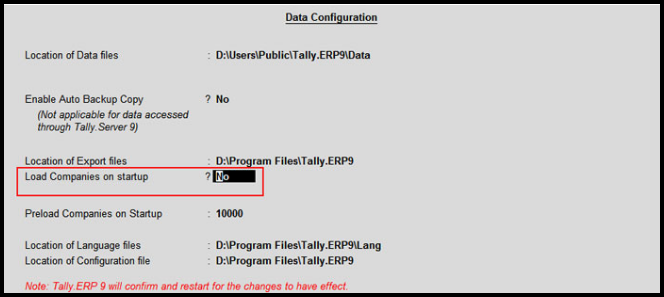
Note: Ensure that NO status of the load companies on start-up.
Step 3: Click the Enter and save. So now get back to the data file that went to desktop.
In case once more the ERP opens with the identical error, then use the below-discussed techniques.
Method 3: Fix Memory Access Violation Delete or Remove Corrupt Printer Driver
There are numerous occasions when Memory Access violation Tally error arises when printing out an invoice. The cause is the corrupted printer driver or unsuitable invoice size.
These are the steps to troubleshoot Memory access violation error during printing.
How to correct Tally internal MAV Error?
Step 1: Tally >> Account Info >> Voucher Type >> Alter.
Step 2: Then select the preferred type of voucher (Sales, purchase etc).
Step 3: Set Print after saving voucher> to No.
Step 4: Or even the tallycfg.TSF file that is in the installation folder can be deleted.
Method 4: Screen Resolution Settings
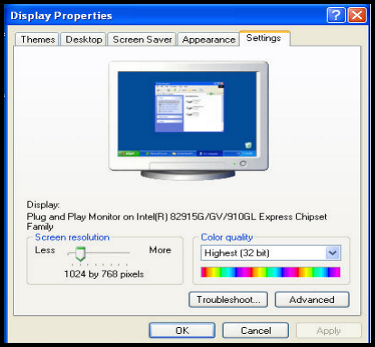
Tally also has problems when used with less number of colors. But the minimum requirements vary with versions of windows. Alter the display setting in control panel.
Right-click Properties on Windows display properties.
After that go to settings and set the following:
- Window 2000 or higher versions: Screen Resolution: 1024 by 768 pixels. Color Quality: Best [32 bit]
- Windows 98: Screen Resolution: 1024 X 768, Color Quality: 16 bit Higher color, Font size: Small Fonts
Accept the settings and close and open Tally.ERP 9.
Method 5: Resolve Memory Access Violation caused by Incompatible Font
This Tally MAV error occurs when Rupakara font is incorporated in an incompatible operating system- Windows vista, Windows Server 2008, Windows 7 and windows server 2008 R2.
To correct this problem, the genuine windows users are able to get the patch file on the Microsoft official site. The error can be solved by following workarounds by the users who do not possess the licensed version.
In the Company alteration screen, change the currency symbol to Rs.
Print the document without the currency symbol.
Final words: how to fix Tally Memory Access violation error!
Tally Memory Access Violation error / MAV code / software exception c0000005 in Tally arises when the programs tries to access a memory area that is not permitted to be accessed or the area that is not present.
Luckily, there are things which we can do to get rid of this. Thus, this article has described all the proper workarounds to fix the Memory Access Violation Error in Tally.ERP 9/ Tally 7.2 Software.
Nevertheless, the issue remains, refer to the Tally solutions.
Frequently Asked Questions (FAQs)
Q1. What causes the Tally MAV error?
It normally occurs when Tally attempts to access a memory location that is invalid or restricted- usually as a result of corrupt files and settings.
Q2. Does an upgrade of Tally solve the problem?
Yes, bugs and memory errors can be solved with an upgrade. Keep your Tally up to date.
Q3. Is Tally on Cloud the best thing?
Absolutely. It takes out local dependency, speeds up, gets rid of crashes, and increases data safety.
Q4. How frequently must I back up?
Daily or weekly, whichever is more convenient to you, based on the usage of Tally.
Special Offer!
For our blog visitors only – Get 10% OFF on Tally on Cloud
Choose from a Variety of Specially Curated Tally on Cloud Plans According to Your Business.
Contact Us Now!